This article explains the Subscription Summary Report. This report is available to users who have the Reports role.
How to Download the Subscription Summary Report
1. Log in to the UI and then click on the Reporting button:

2. Click on the Subscription Summary Report button:
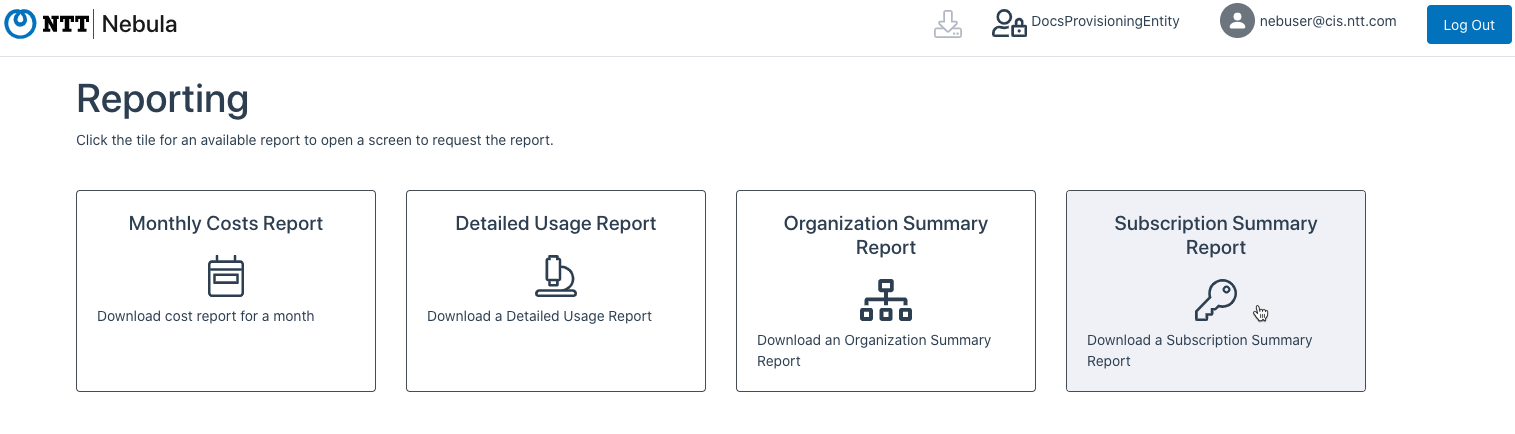
3. The Subscription Summary Report dialog will be displayed:
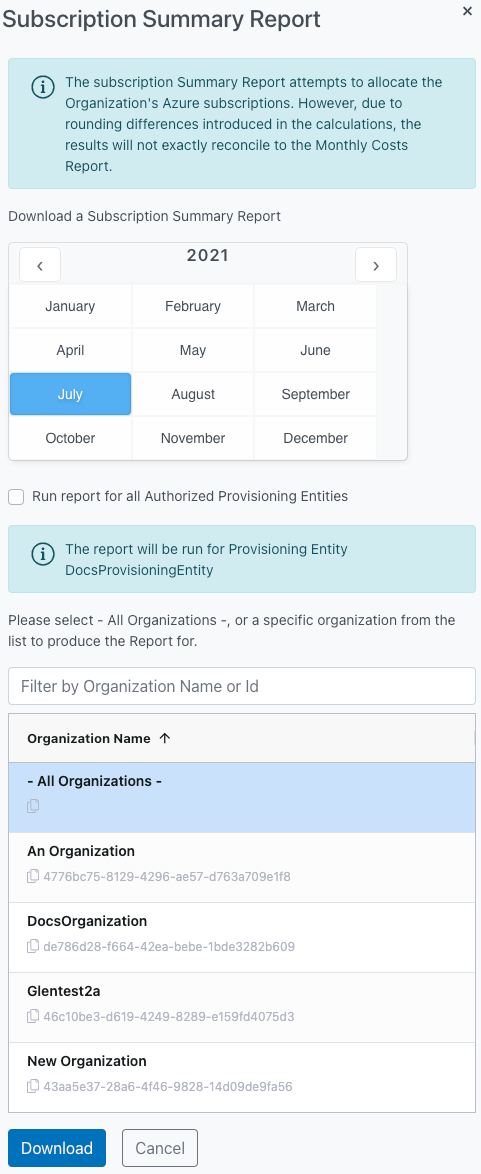
4. Select the Year and Month for that report that you wish to download, then select the desired Organization (or “All Organizations” for a report that includes all of them), and click the Download button:
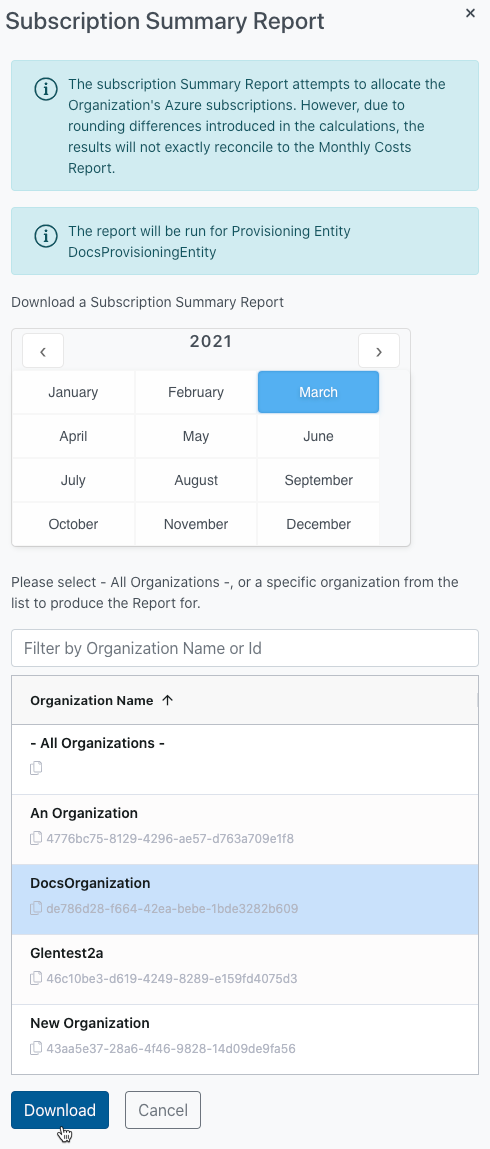
5. You can tick the “Run report for all Authorized Provisioning Entities” box and the dialog will be updated to remove the Organization selector. The report will be downloaded only for the Provisioning Entities the currently logged-in user has access to:
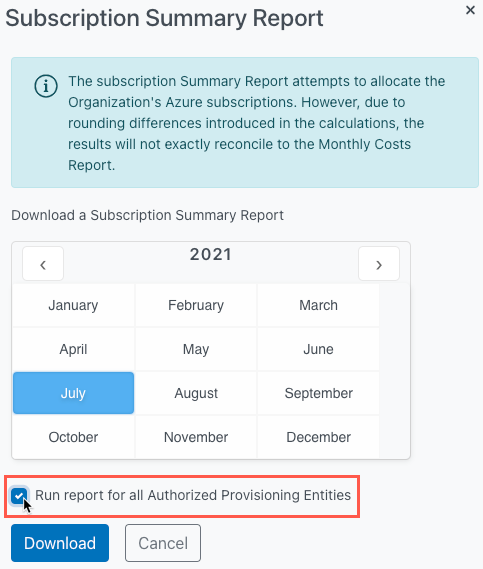
6. The UI will display a success message and the report will be downloaded as a .csv file:
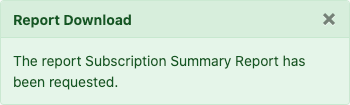
- If you attempt to download a report for which data has not yet been produced, the UI will display a failure message:
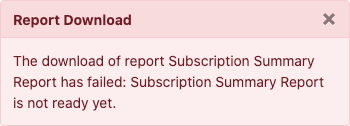
Understanding the Subscription Summary Report
As described in more detail in the Introduction to Usage Reporting, the Monthly Costs Report used for invoicing calculates “Pay-As-You-Go” retail pricing based on the combined usage of all Subscriptions associated with the Organization. This Subscription Summary report attempts to calculate the PAYG pricing by Subscription using the average unit price of the Organization. However, this approach introduces rounding errors that result in an estimate may not exactly reconcile with the Organization-level reporting used for invoicing.
To illustrate the issue, see the example below. At the Organization level, the combined usage of the two Subscriptions results in a retail PAYG charge of ¥16 when there result is rounded to the nearest integer. However, if the charges are computed at the Subscription level and those two rounded results are added together, the total is ¥17.
| Qty | Unit Price | Retail PAYG (Qty x Unit Price) | Retail PAYG (Rounded) | |
| Subscription 1 | 1.3 | ¥5 | ¥6.50 | ¥7 |
| Subscription 2 | 1.9 | ¥5 | ¥9.50 | ¥10 |
| Organization (Combined 1+2) | 3.2 | ¥5 | ¥16 | ¥17 |
The fields available in the report are described in more detail below:
- provisioningEntityId – Provisioning Entity ID
- englishProvisioningEntityName – Provisioning Entity Name in English
- japaneseProvisioningEntityName Provisioning Entity Name in Japanese (if available)
- organizationId – Organization ID
- Note: Not populated for dedicated tenant
- englishOrganizationName – Organization Name in English
- Note: Not populated for dedicated tenant
- japaneseOrganizationName – Organization Name in Japanese
- Note: Not populated for dedicated tenant
- azureSubscriptionId – Id of the subscription from Azure
- azureSubscriptionName – Name of the Azure Subscription in Azure (metadata) – i.e. what Subscription users) have named the Subscription within Azure.
- Note: If the Azure Subscription Name changed during the calendar month, the name listed here may NOT be the most recent one. The system will arbitrarily choose one of the names if multiple names are reported by Azure during the month.
- nebulaSubscriptionDescription (optional) – Nebula Description metadata as defined in Nebula.
- internalOrganization (optional) – Denotes if the Organization is ‘Internal’
- ringfenced (optional) – Denotes if the Organization is ‘Ring-Fenced’
- ringfencedId (optional) – If the organization is Ring-Fenced, this column will be populated with the ringfence ID(s) of the organization
- Note: Multiple entries will be displayed within a single row separated by commas
- poc (optional) – Denotes if the Organization represents a POC. This field is included only if the Organization is not an Internal Organization
- calendarYear – The year for which the report was generated
- calendarMonth – The month for which the report was generated
- billingCurrency – Billing currency. Can be one of:
- USD – US Dollars
- JPY – Japanese Yen
- AUD – Australian Dollars
- reservedRetail – Calculated retail price for all Reserved Instances usage (meterType = RI) for the Subscription for the month
- savingsPlanRetail – Calculated retail price for all Savings Plan commitment usage (meterType = SPLAN) for the Subscription for the month
- marketplaceRetail – Calculated retail price for all Marketplace usage (meterType = MARKETPLACE) for the Subscription for the month
- spotRetail – Calculated retail price for Spot usage (meterType = SPOT) for the Subscription for the month
- paygRetail – Calculated retail price for all rows of Pay-As-You-Go usage (meterType = PAYG) for the Subscription for the month
- totalRetail – Total retail price for all rows of all meter types for the Subscription for the month
- organizationAzureRetailDiscount – Value of the retail discount defined for Organization in Nebula at that was in effect at the end of the usage month (i.e. may not represent the currently assigned value)
- If internalOrganization = TRUE, value is “N/A”
- If internalOrganization = FALSE, value is derived from Organization
- calculatedRetailAfterDiscount – Calculated total retail price (totalRetail) reduced by the amount of the Azure Retail Discount
- calculatedWholesaleDiscount – Calculated wholesale discount for the Subscription (paygRetail multiplied by 0.25)
- calculatedTotalWholesaleCharge – Caculated wholesale charge for the Subscription (totalRetail – calculatedCostDiscount)