How to download the SCE Summary Report
1. Log in to the UI and then click on the Reports button:

2. Click on the SCE Summary Report button:

3. The SCE Summary Report dialog will be displayed:

4. Select the Year and Month for that report that you wish to download, then click the Download button:

5. The UI will display a pair of success messages and the report will be downloaded as a .csv file:

Understanding the SCE Summary Report
This report is available for the usage associate with a given Calendar Month
- sceNumber – ID of the EA SCE
- currency – The currency of the EA
- sceCostDiscounted – identifies if the EA is discounted (true) or not discounted (false)
- totalSceCost – the aggregated sceCost for all usage in the EA, including all types of usage rounded to two-digit currency
- totalReservedCost – the aggregated sceCost for all usage in the EA that is of meterType = RI rounded to two-digit currency
- totalSavingsPlanCost – the aggregated sceCost for all usage in the EA that is of meterType = SPLAN rounded to two-digit currency
- totalMarketplaceCost – the aggregated sceCost for all usage in the EA that is of meterType = MARKETPLACE rounded to two-digit currency
- totalSpotCost – the aggregated sceCost for all usage in the EA that is of meterType = SPOT rounded to two-digit currency
- totalPaygCost – the aggregated sceCost for all usage in the EA that is of meterType = PAYG rounded to two-digit currency
- systemReservedAdjustments – the aggregated sceCost for the all adjustments of meterType=RI rounded to two digit currency
- systemSavingsPlanAdjustments – the aggregated sceCost for the all adjustments of meterType=SPLAN rounded to two digit currency
- systemMarketplaceAdjustments – the aggregated sceCost for the all adjustments of meterType=MARKETPLACE rounded to two digit currency
- systemSpotAdjustments – the aggregated sceCost for the all adjustments of meterType=SPOT rounded to two digit currency
- systemPaygAdjustments – the aggregated sceCost for the all adjustments of meterType=PAYG rounded to two digit currency
- calculatedSceDiscount
- If sceCostDiscounted = TRUE, this is “N/A”
- If sceCostDiscounted = FALSE, this represents the system’ expected manual discount rounded to two digit currency (this is a negative number)
- calculatedSceCost
- If sceCostDiscounted = TRUE, this is “N/A”
- If sceCostDiscounted = FALSE, this is equal to totalSceCost + calculatedSceDiscount (same or less than totalSceCost)
- manualSceAdjustment – If a Manual Adjustment has been submitted for this SCE for the month, an amount (positive or negative) will appear here.
- calculatedSceCostWithAllAdjustments – the sum of calculatedSceCost + manualSceAdjustment + systemReservedAdjustments + systemSavingsPlanAdjustments + systemMarketplaceAdjustments + systemSpotAdjustments + systemPaygAdjustments