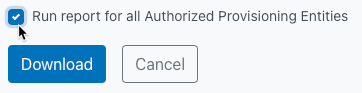How to Download the Organization Summary Report
1. Log in to the UI and then click on the Reporting button:

2. Click on the Organization Summary Report button:
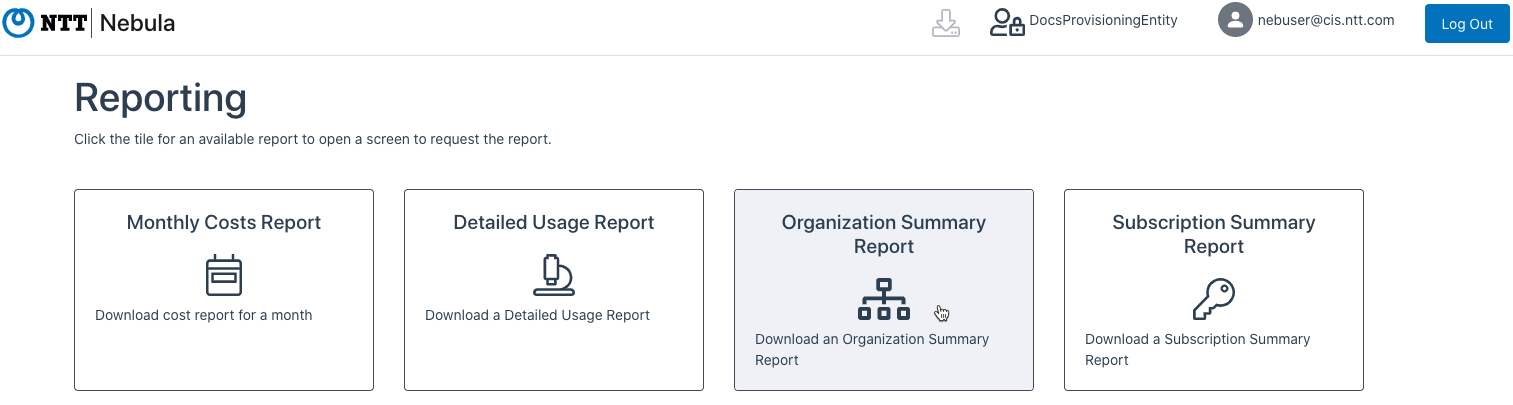
3. The Organization Summary Report dialog will be displayed:
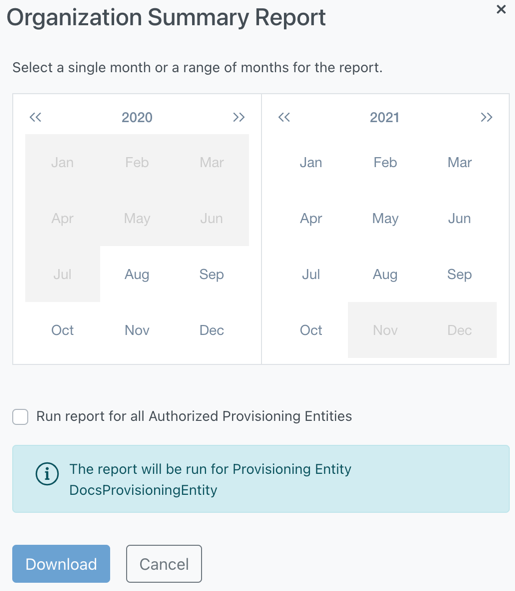
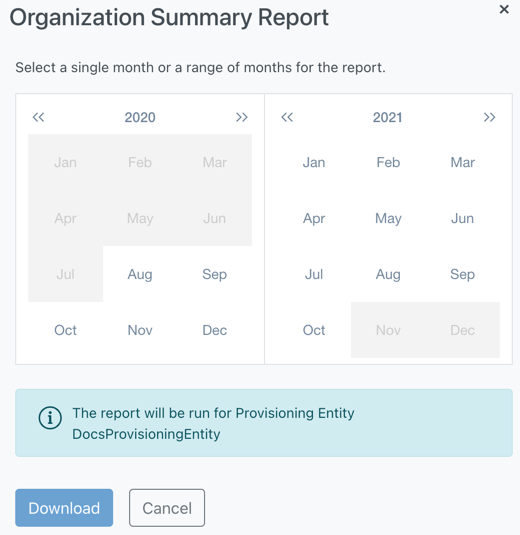
4. You can generate the report for a single month, or for a range of months. To generate the report for a single month, click on the month for which you would like to generate the report. Be sure to select the month that corresponds with the correct year. The dialog will indicate the month for which the report will be generated. Then, click the Download button:
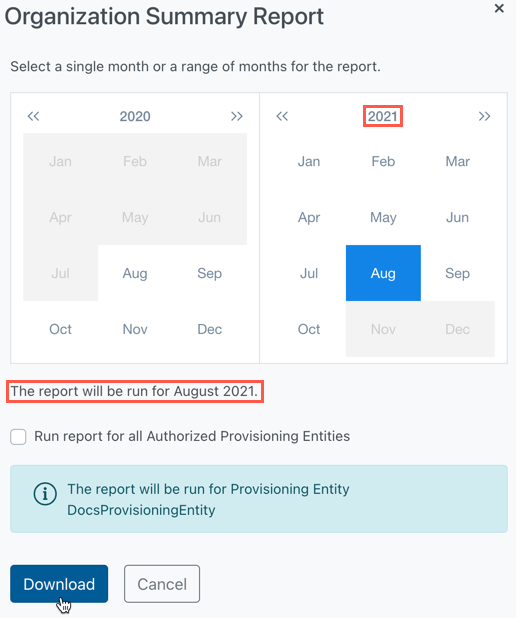
To generate a report for a range of months, click on the month you want to be the beginning of the report, then select the end-month. Verify that the report will be run for the correct month(s) and year(s). The dialog will indicate the month range. Then, click the Download button:
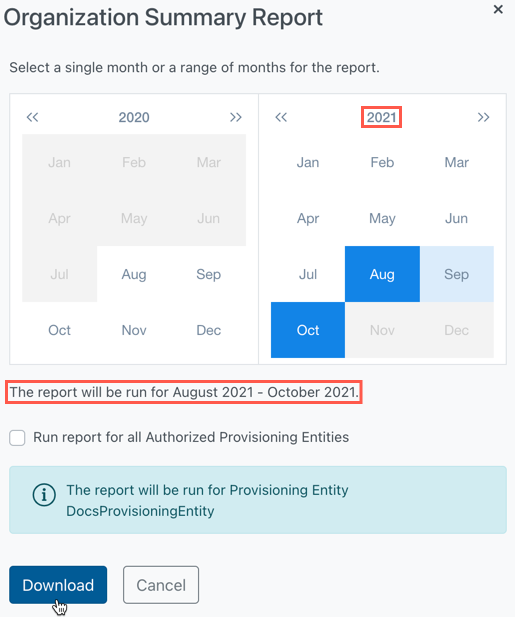
5. The UI will display a success message and the report will be downloaded as a .csv file.
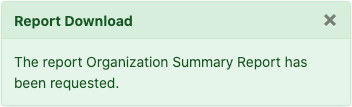
Understanding the Organization Summary Report
The current Monthly Costs report provides a relatively large report with “retail” data for each Organization at the meterId level. The Organization Summary report would provide a less granular view that summarized to the total “retail” cost and “wholesale” (25% PAYG discount) costs all combined on a single row for each Organization.
Here is an explanation of each column of the report:
- provisioningEntityId – Provisioning Entity ID
- englishProvisioningEntityName – Provisioning Entity Name in English
- japaneseProvisioningEntityName – Provisioning Entity Name in Japanese
- organizationId – Organization ID
- Note: Not populated for a Dedicated Tenant
- englishOrganizationName – Organization Name in English
- Note: Not populated for a Dedicated Tenant
- japaneseOrganizationName – Organization Name in Japanese
- Note: Not populated for a Dedicated Tenant
- internalOrganization – Is the Ogranization an Internal organization?
- Note: Not populated for a Dedicated Tenant
- ringfenced – Is the Organization Ringfenced?
- Note: Not populated for a Dedicated Tenant
- ringfencedId (optional – string) – This column will only appear if the Organization is ringfenced. The ringfence ID(s) of the organization will be displayed here.
- Note that if an organization has multiple ringfence IDs, they will be separated by a comma
- poc – Is the Organization a POC (Proof of Concept)?
- Note: included only if internalOrganization=false
- calendarYear – The Year for which the report was generated
- calendarMonth – The month for which the report was generated
- billingCurrency – Billing Currency. Can be one of:
- USD – US Dollars
- JPY – Japanese Yen
- AUD – Australian Dollars
- reservedRetail – Total retail price for all rows of meterType = RI for the Organization for the month
- savingsPlanRetail – Total retail price for all rows of meterType = SPLAN for the Organization for the month. Note that since Savings Plans are currently only supported for dedicated tenant configurations, this will always be 0.
- marketplaceRetail – Total retail price for all rows of meterType = MARKETPLACE for the Organization for the month
- spotRetail – Total retail price for all rows of meterType = SPOT for the Organization for the month
- paygRetail – Total retail price for all rows of meterType = PAYG for the Organization for the month
- totalRetail – Total retail price for all rows of all meter types for the Organization for the month
- organizationAzureRetailDiscount –
- If internalOrganization = TRUE, value is “N/A”
- If internalOrganization = FALSE, value is derived from Organization
- If row represents a dedicated Tenant, value is “N/A”
- Note: The discount shown is the discount that was in effect at the end of the usage month.
- calculatedRetailAfterDiscount –
- If internalOrganization = TRUE, value is equal to totalRetail
- If internalOrganization = FALSE, value is equal to totalRetail – (organizationAzureRetailDiscount * paygRetail) (This value is not rounded)
- If row represents a dedicated Tenant, value is equal to totalRetail
- calculatedWholesaleDiscount – Value of paygRetail multiplied by 0.25 (This value is not rounded)
- calculatedTotalWholesaleCharge – Value of totalRetail minus calculatedCostDiscount (This value is not rounded)