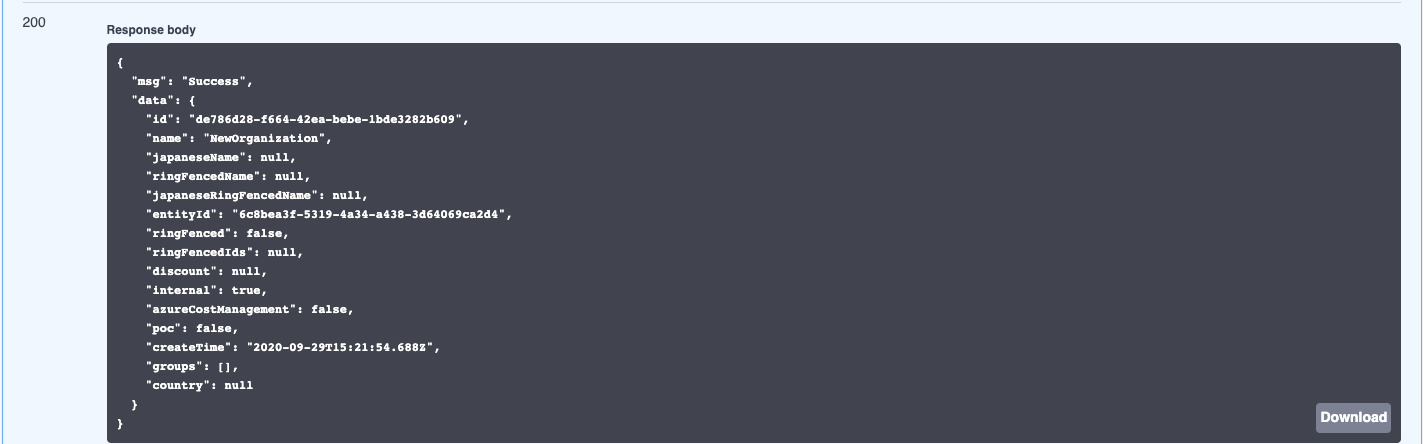This article explains how to start using the Swagger UI to execute Nebula API calls.
1. Navigate to the API Documentation link within the Nebula UI
2. Choose “idm” from the API Group drop-down, then choose the Version from the API Version drop-down:
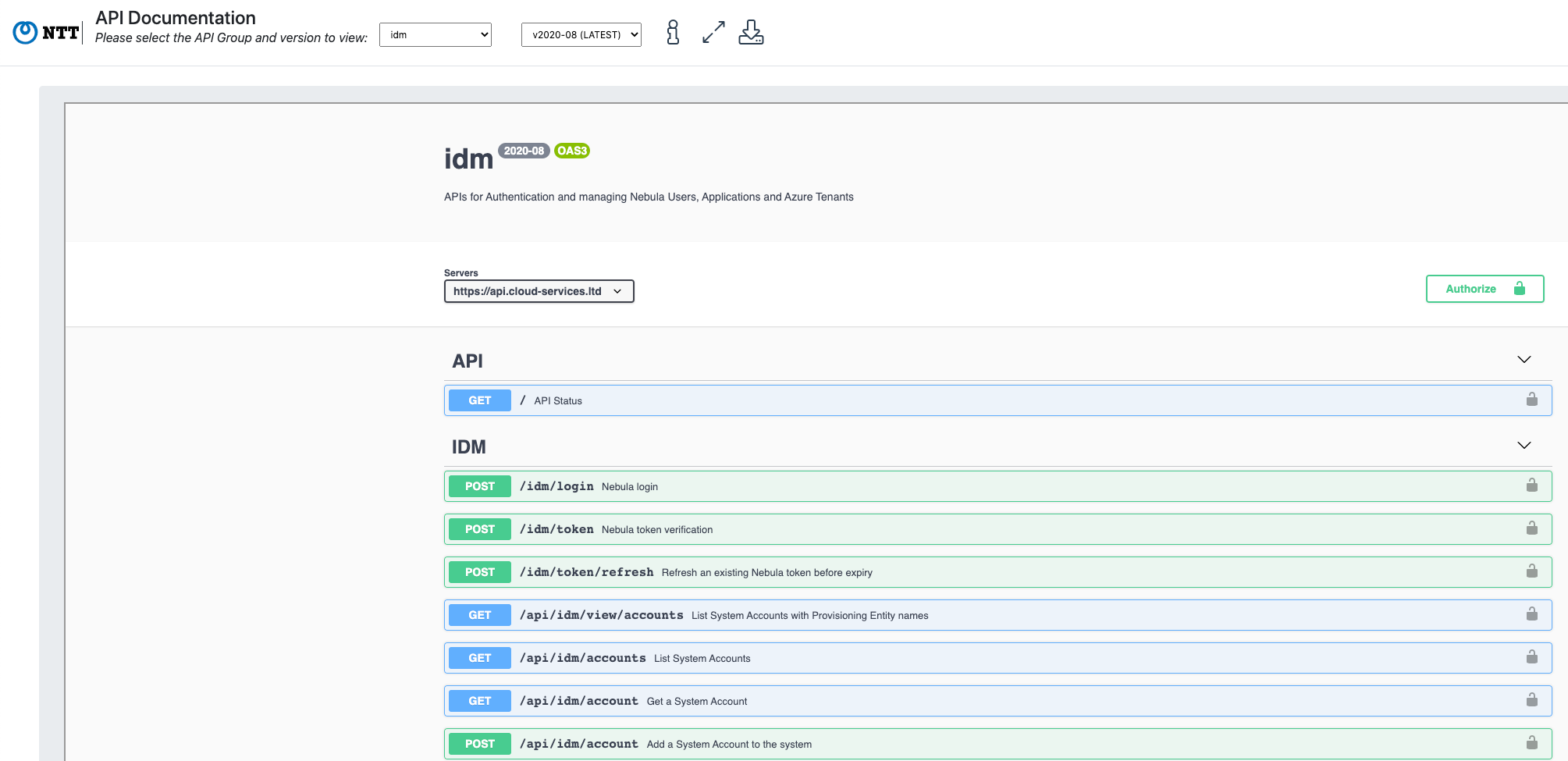
3. The icons located next to the version drop-down have the following functions:
 This icon displays the URL which is being accessed by the iFrame and correlates to what is being displayed on the screen.
This icon displays the URL which is being accessed by the iFrame and correlates to what is being displayed on the screen.
- This icon allows you to pop-out the screen to a new browser window.

- This icon allows you to download the API content, and open it as a separate file.
4. Click on the first Post in the IDM section, “idm/login”:
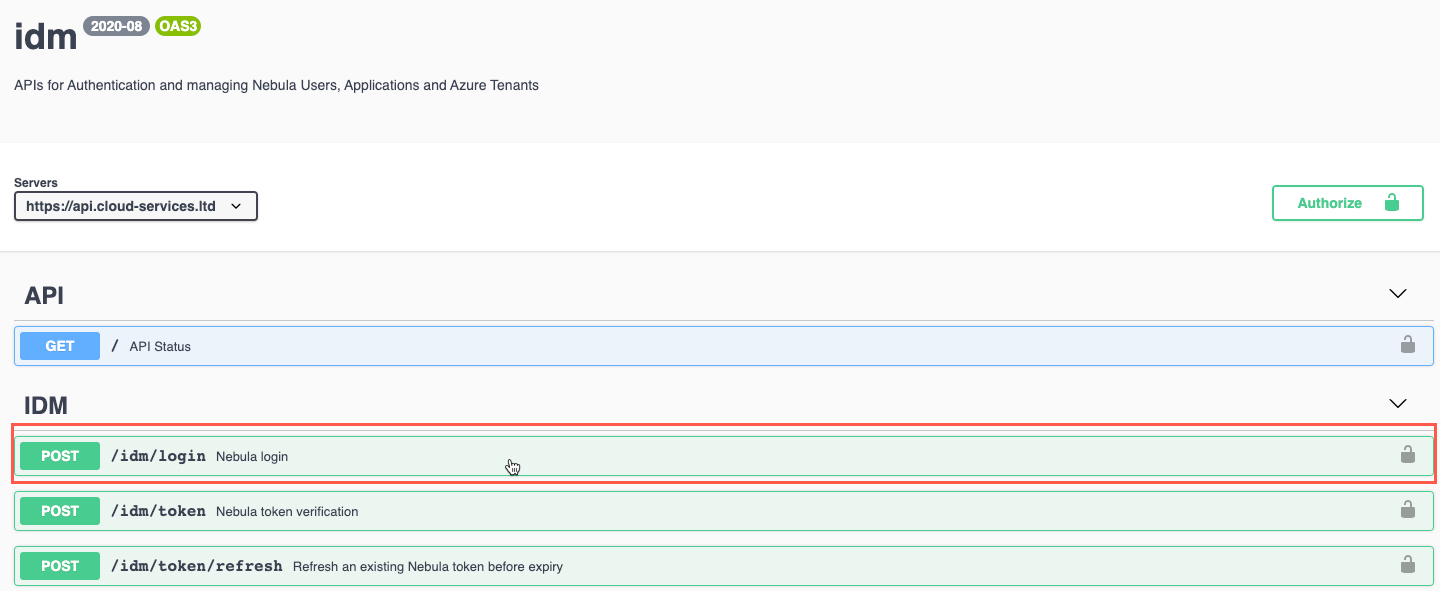
5. The tab will expand. Click on “Try it out”:
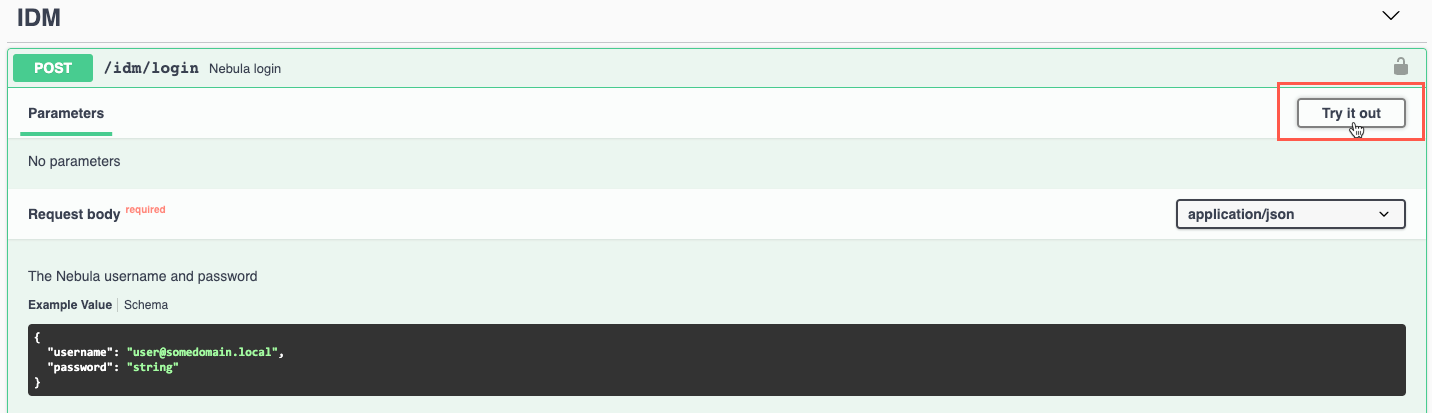
6. The form will now allow you to edit the fields. Enter your Nebula username in the “username” section and your password in the “password” section, then click “Execute”:
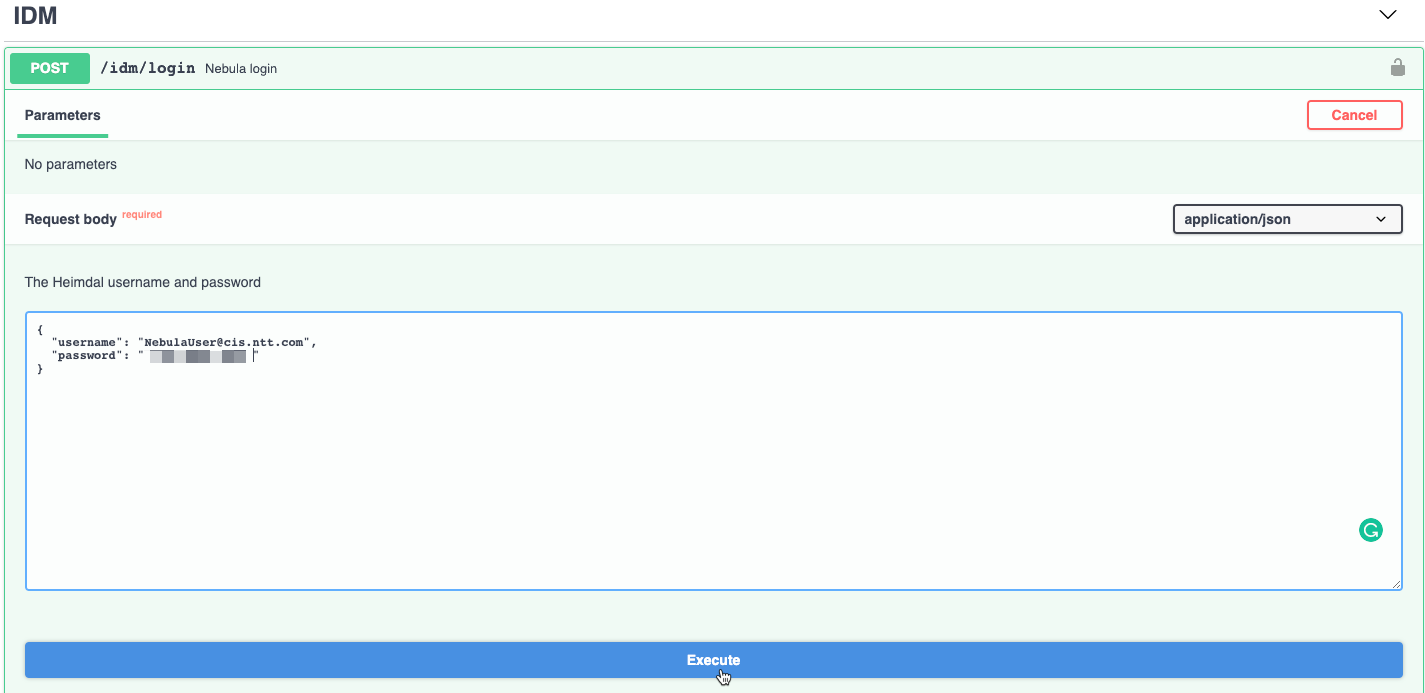
7. Scroll down to the ‘body portion of the tab, and verify that the operation was successful. The UI will indicate that it was a success, and provide the authentication token:
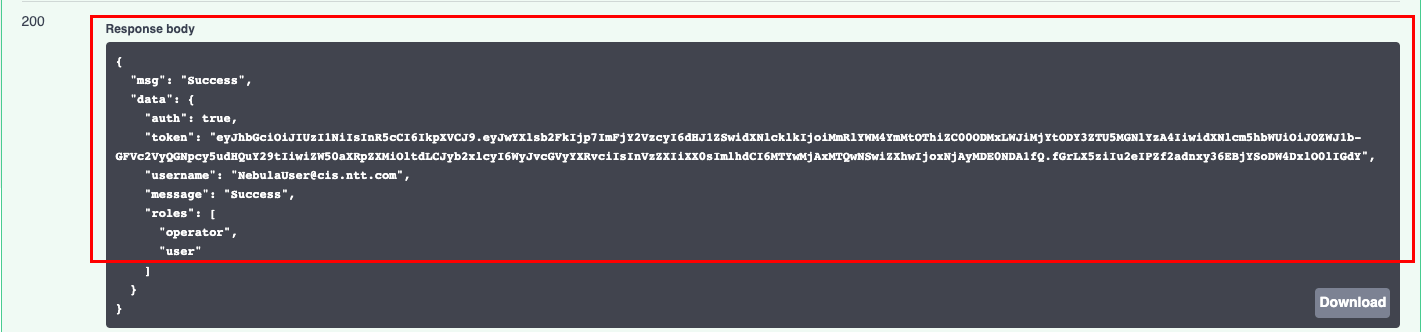
8. Your user has now been authenticated and you can continue with other API functions. For an example, Let’s lookup an Organization by ID or Name.
9. Select “entity” from the API Group drop-down, and select the version from the API Version drop-down, then scroll down to, and click on “Get an Organization by ID or Name” tab, then click “Try it out”:
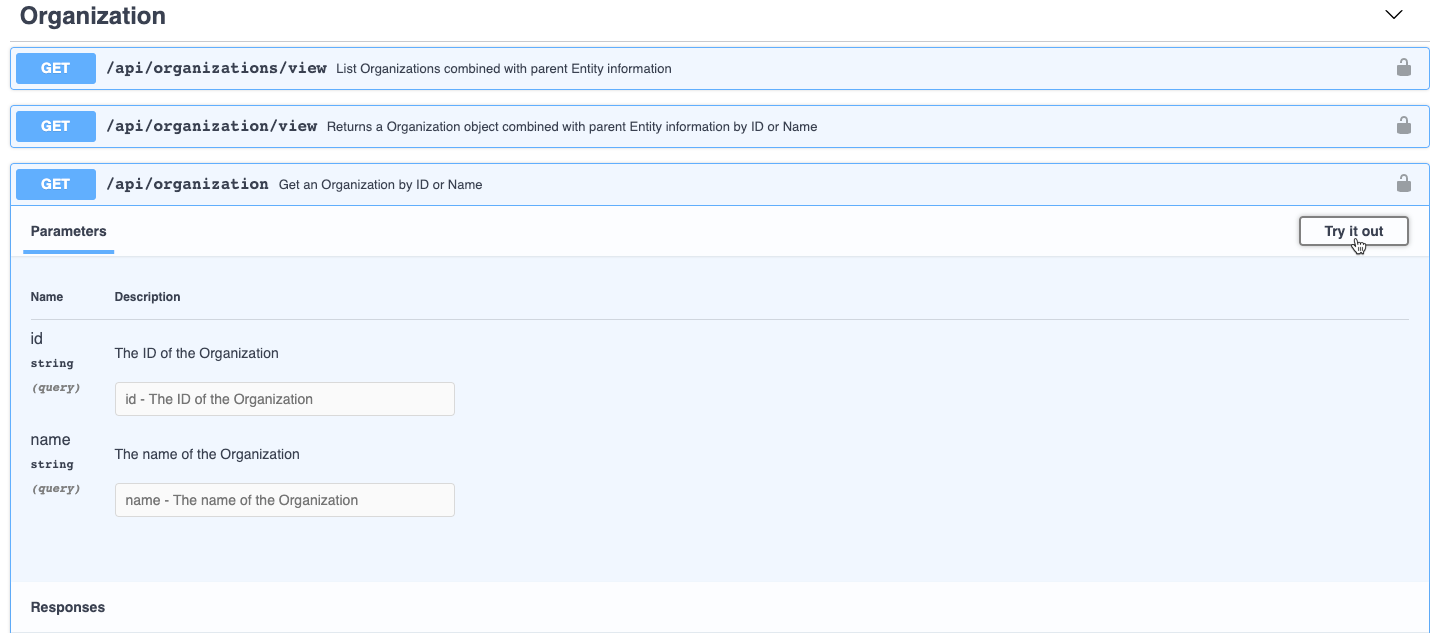
10. Fill out the form that is presented with the appropriate ID or Name, and then click Execute:
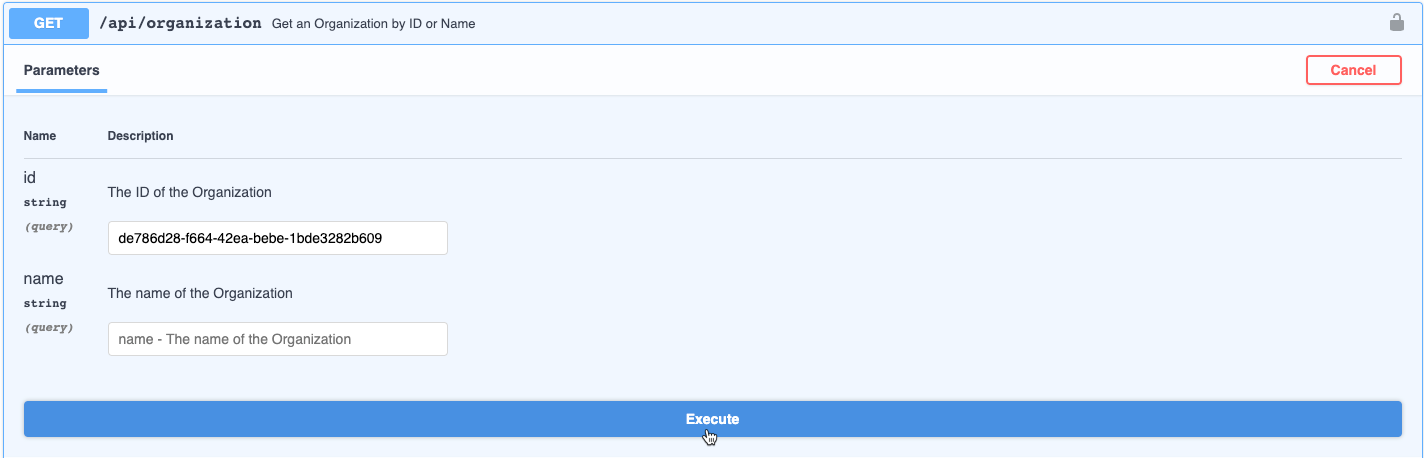
11. Scroll down to the Response Body section to view the result: