1. Log in to the Nebula UI and click on the Organizations button:

2. Locate the Organization for which you want to configure Security Service Email address(es) and click on the manage gear. Then, select Security Service:
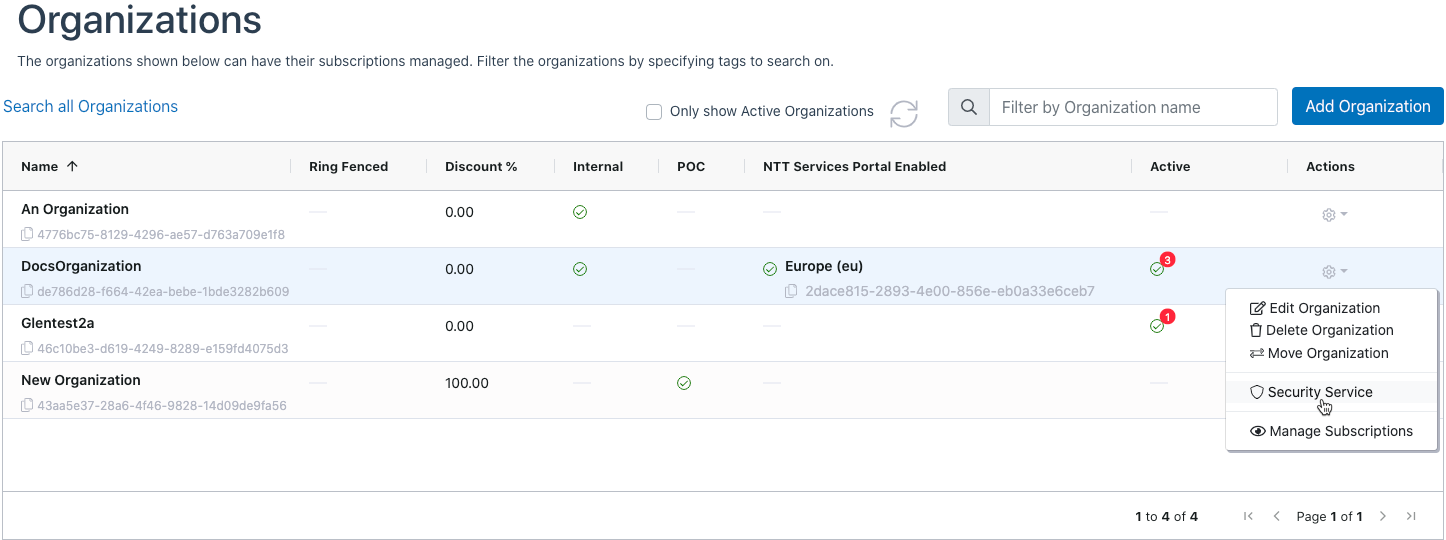
Add Email Address to Security Service
3. The Security Service dialog will be displayed. You may enter up to 5 email address that will receive Security Service updates:
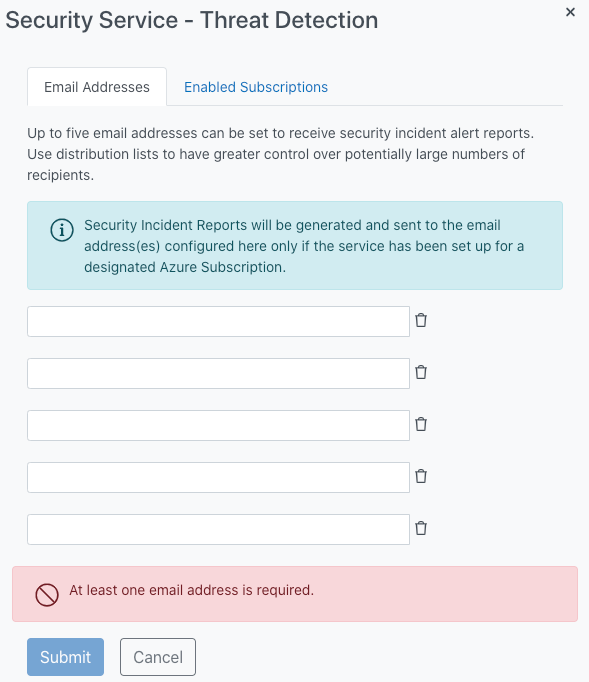
4. Once you have entered the desired email address(es) click the submit button:
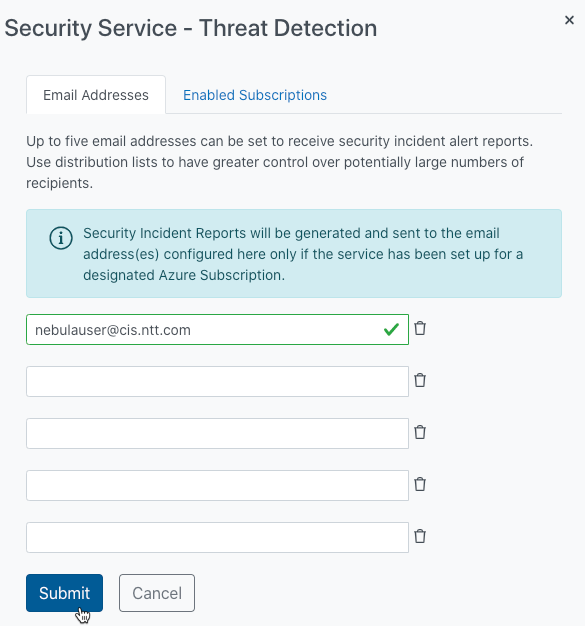
5. The UI will display a pair of success messages:
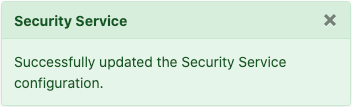
6. The email address(es) will be added to the Security Service list:
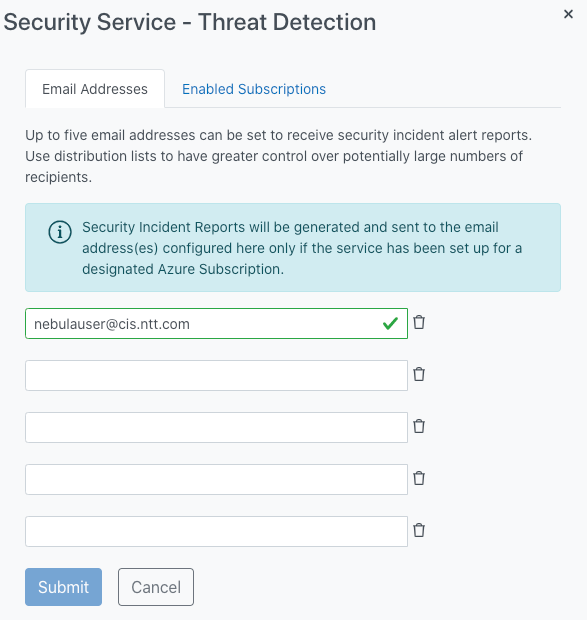
Remove Email Address from Security Service
1. Locate the Organization where the email address should be removed from the Security Service list. Click on the Manage gear and select Security Service button:
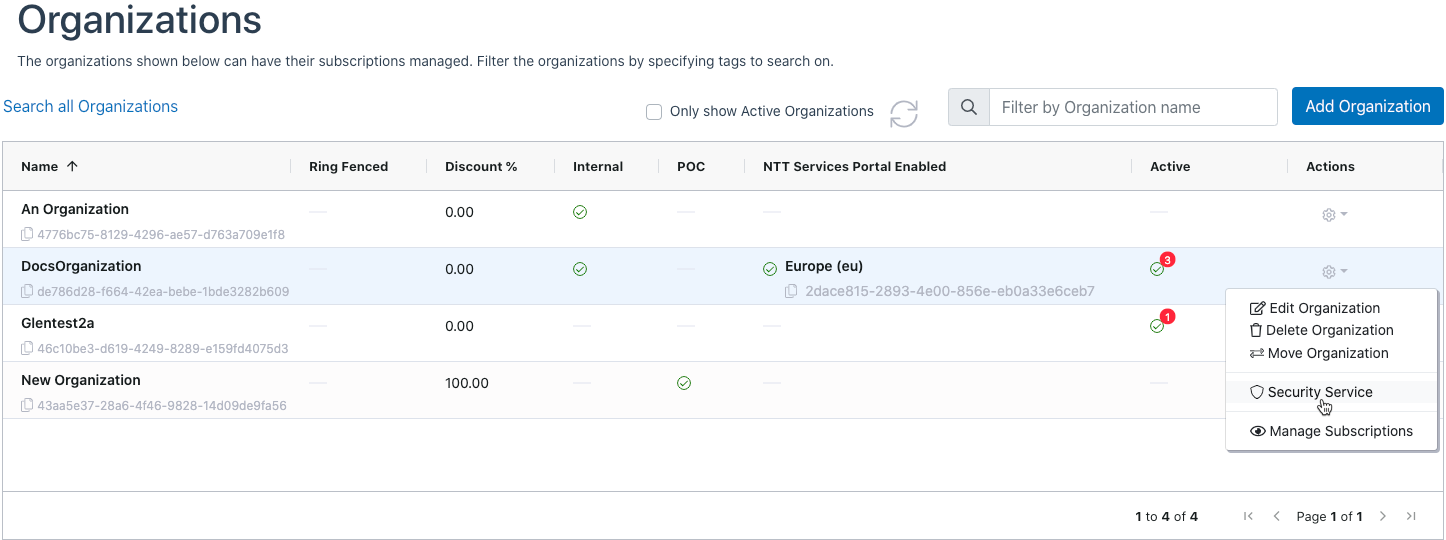
2. The Security Service dialog will be displayed:

3. Locate the email address(es) that you want to remove from the Security Service list and click the ‘trashcan’ icon next to the email address:
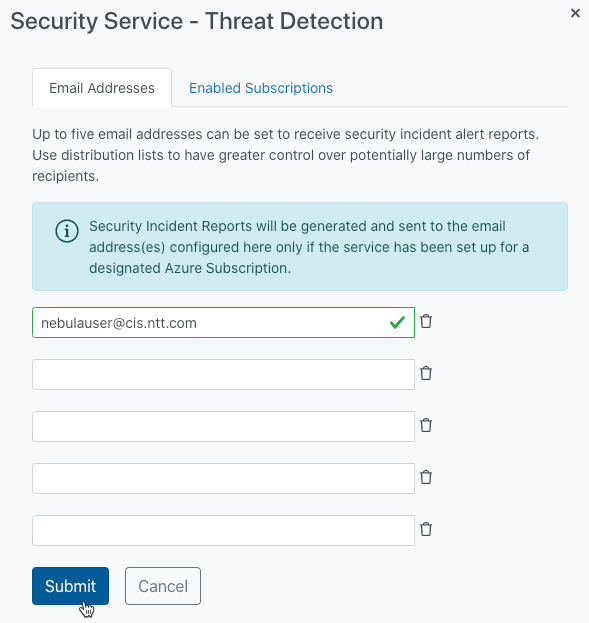
4. The UI will display a success message:
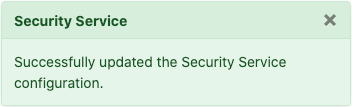
5. The email address will be removed from the Security Service list:
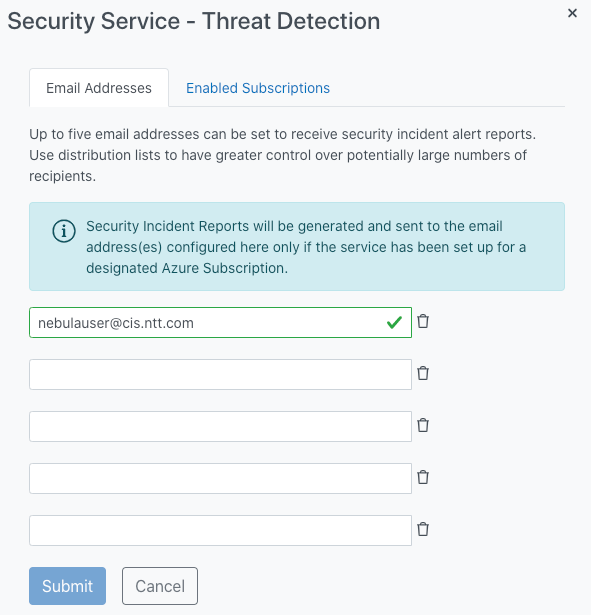
View Security Service – Threat Detection Enabled Subscriptions
1. Click on the Enabled Subscriptions tab in the Security Service – Threat Detection dialog:
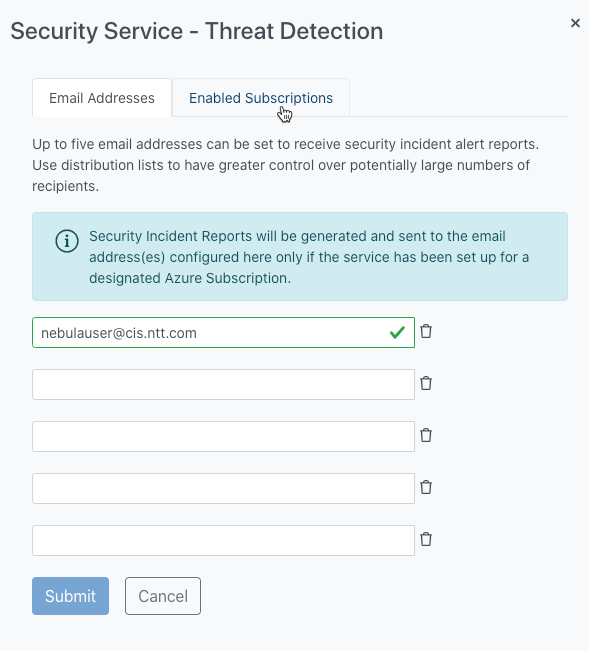
2. The Enabled Subscriptions dialog will be displayed:
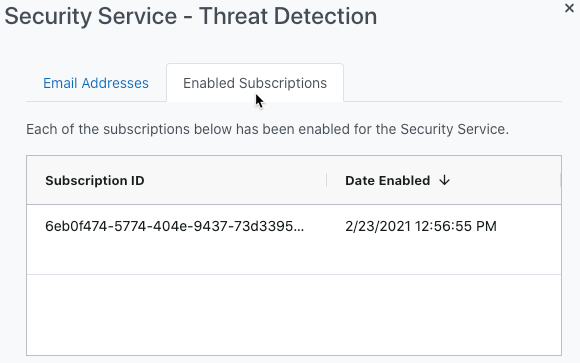
The dialog will display the following information:
- Subscription ID – The ID of the Subscription which has been enabled for Threat Detection
- Date Enabled – The date on which the subscription was enabled for Threat Detection