Overview
This article covers the process when a User would like to Suspend or Cancel a Secure Connect Tenant in Nebula. Users must have the Organization role in Nebula in order to perform this action.
Understanding Secure Connect Tenant States
It’s important to understand the three states of a Secure Tenant. Remember these states apply to specific Secure Connect Tenants. An Organization can have more than one Secure Connect Tenant and the tenants can exist in different states.
NORMAL: Normal state means the Secure Connect Tenant is fully active and has all functionality. When a Tenant is first provisioned, it enters the Normal state and remains in that state until it is Suspended or Canceled as described in this article.
SUSPENDED: When a tenant is Suspended, most Secure Connect functionality is disabled. Secure Connect users associated with the tenant can still access the Secure Connect Portal but are not able to make any configuration changes. Users are not able to login to Secure Connect using the VPN and all network traffic on existing VPN connectivity will be stopped. However, all usage charges continue to be incurred by the Tenant while in the Suspended state.
Once Suspended, a Secure Connect tenant can be re-enabled. This action is only available when a tenant is Suspended. This action restores the tenant back to the NORMAL state where all functionality is available.
CANCELLED: A Canceled Secure Connect Tenant has all Secure Connect functionality permanently disabled. Secure Connect Users will be removed and will no longer have access to the Secure Connect Portal or the Secure Connect VPN. All network traffic will be stopped. All usage charges will cease as of the day of the cancellation. It is important to note this action cannot be undone.
Suspending A Tenant
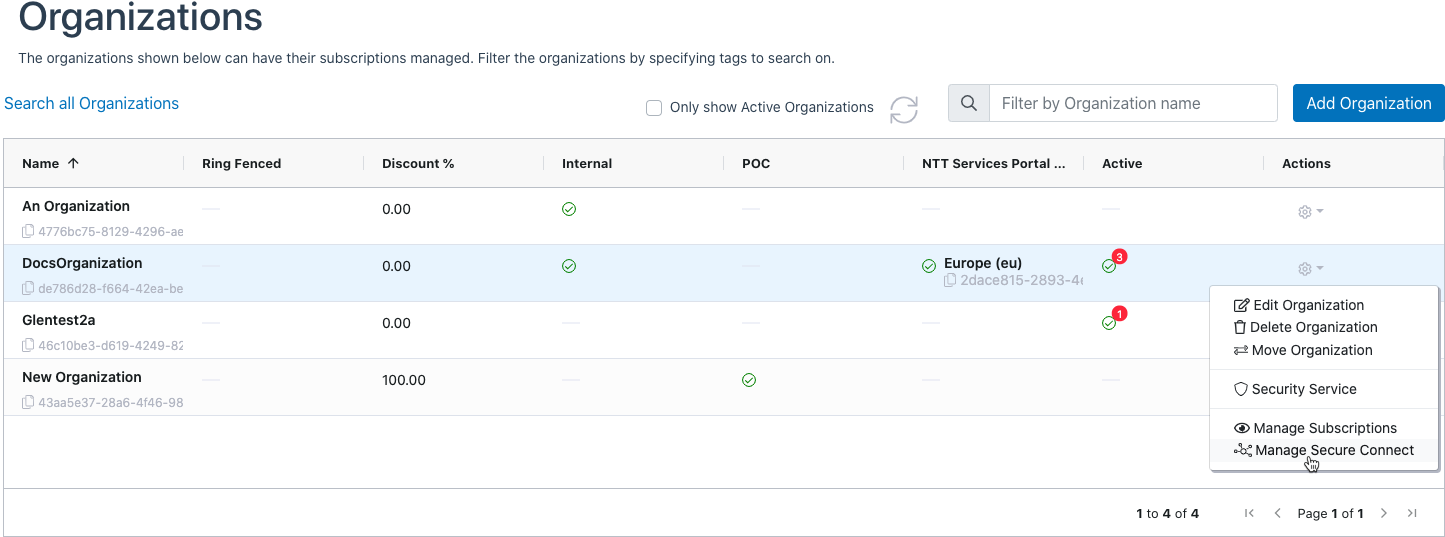
2. Select the Secure Connect Tenant you wish to Suspend or Cancel and click on the Action Menu
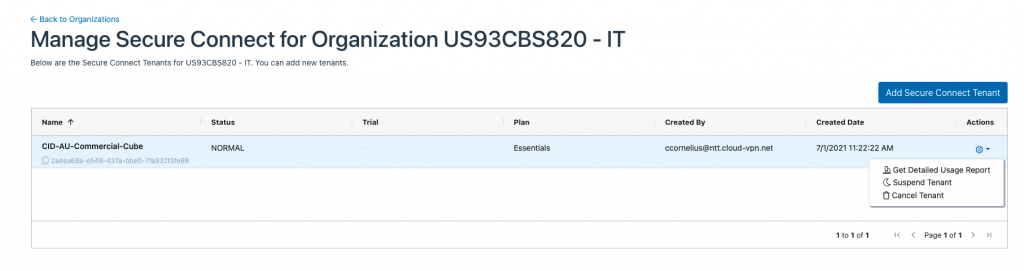
3. To Suspend a Tenant, pick the “Suspend” option, and you will see the Suspend Tenant dialog box:
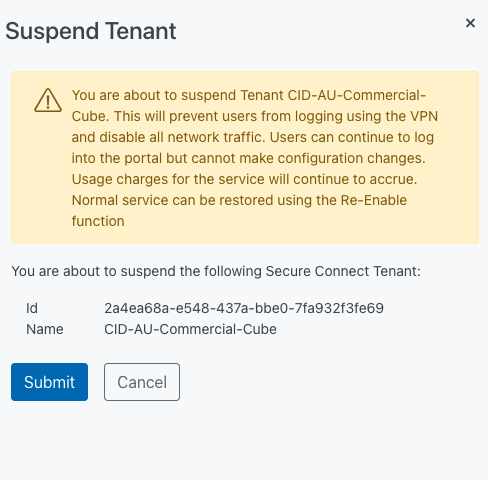
4. Hit the Submit button to Suspend the tenant. The System will come back shortly with a success message:
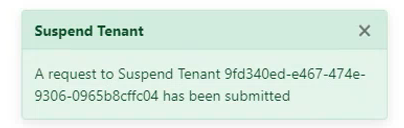
5. The “Manage Secure Connect” screen will then show the Tenant as Suspended
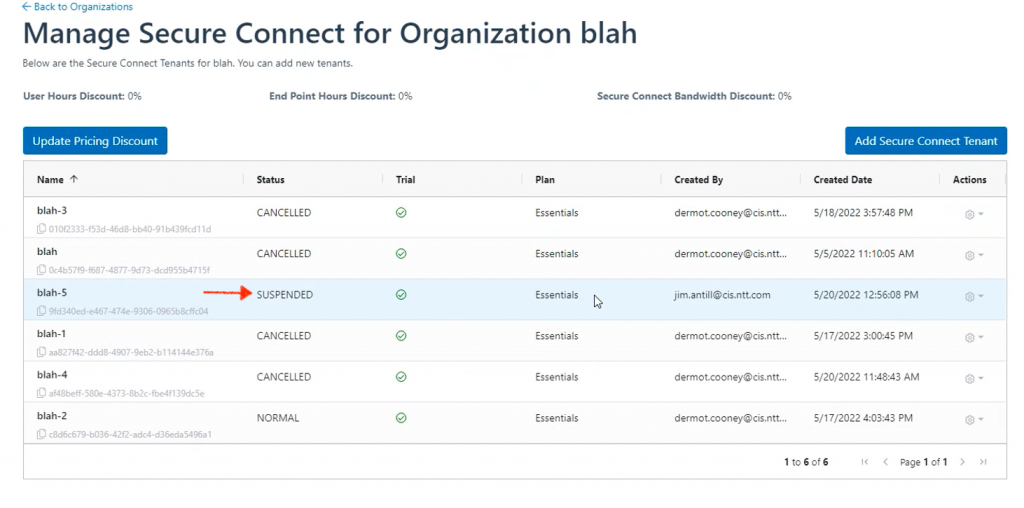
Re-Enabling A Tenant
1. To Re-Enable a Tenant that has been Suspended, pick the “Re-Enable Tenant” Option:
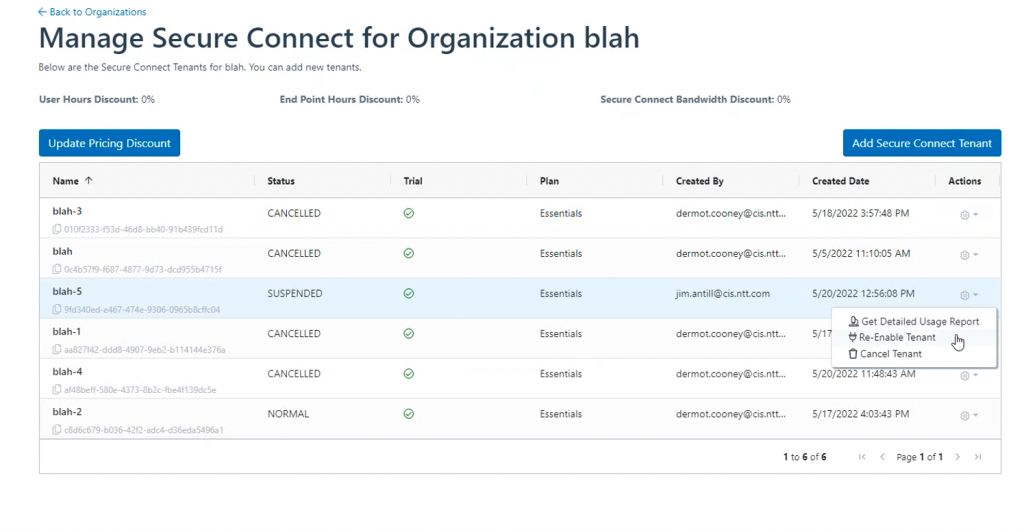
2. You will then see the “Re-Enable Tenant” dialog box:
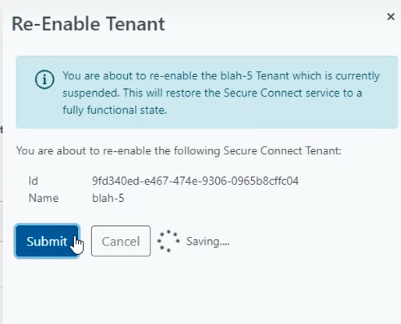
3. Click on “Submit” and then you will see a message that the request has been successfully submitted:
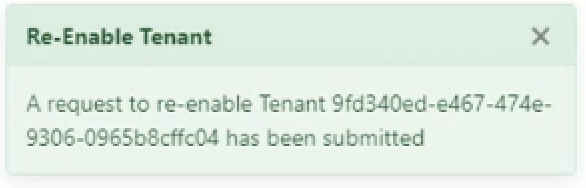
4. Tenant will then appear with a Status of “NORMAL” in the Manage Secure Connect dashboard
Canceling A Tenant
- From the Manage Secure Connect Screen choose the “Cancel Tenant” option
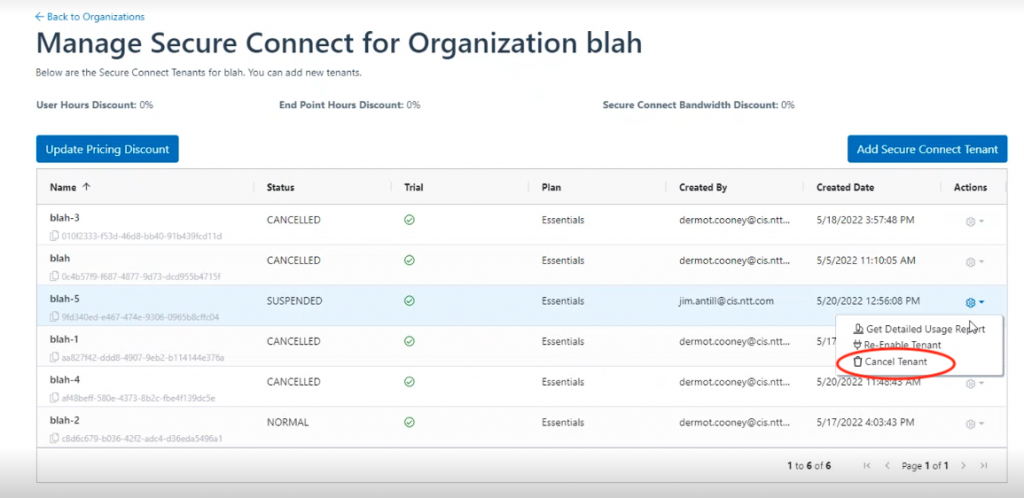
2. You will then see the “Cancel Tenant” dialog box
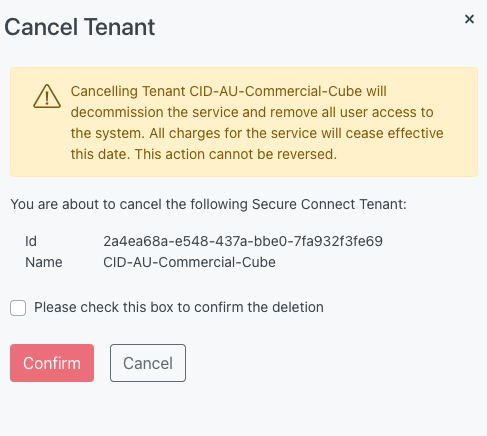
3. Note that this function cannot be undone, so please use caution when canceling a tenant.
4. Once you hit “Submit” the system will provide a success message:
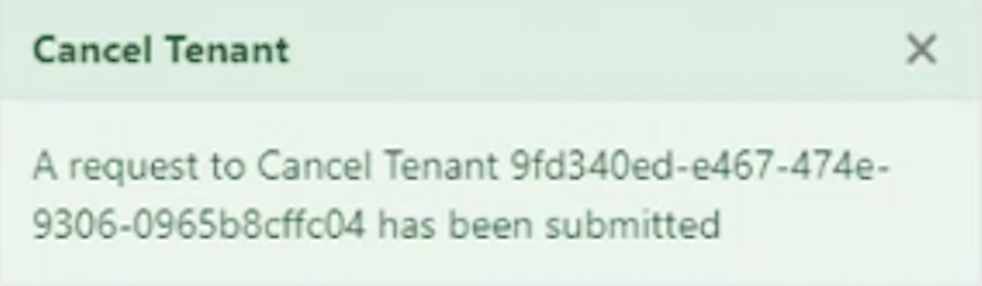
5. The System will then show the tenant on the Manage Secure Connect dashboard as Cancelled
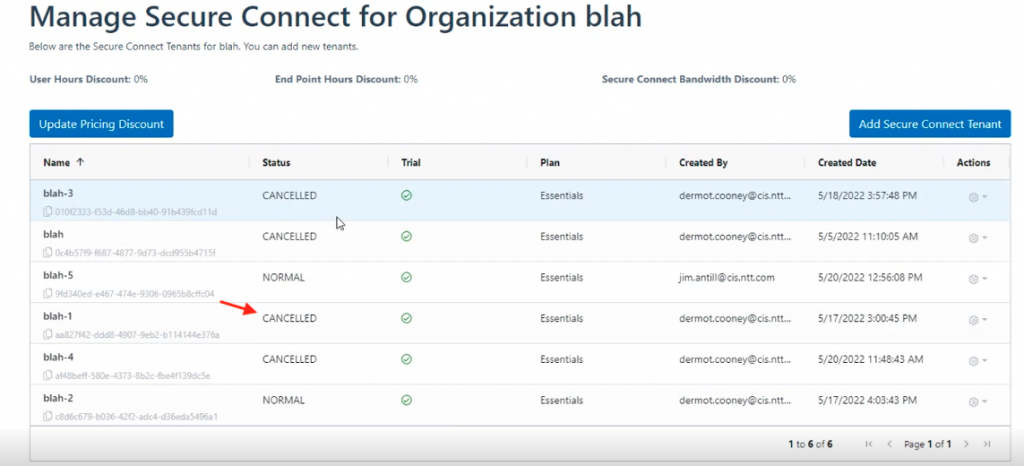
Note the Secure Connect is cancelled but the Organization will still be active. For details on cancelling an Organization, see How do I View and Manage Organizations?