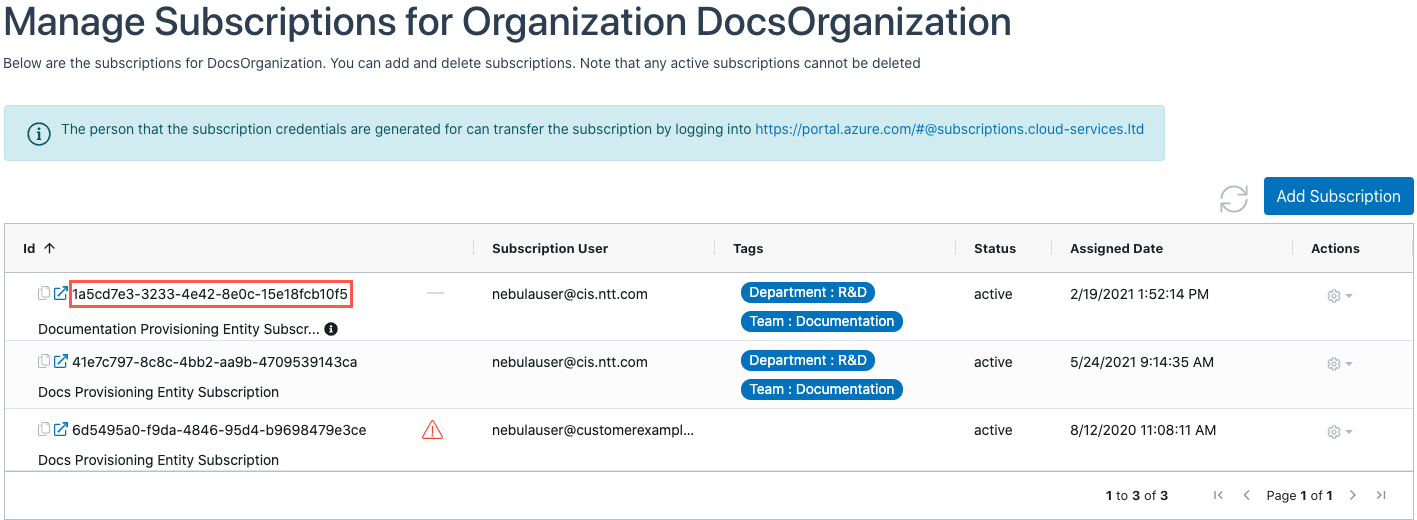This article explains how to search for an Organization by Subscription ID.
1. Log in to the Nebula UI. Click on the search icon in the left-hand menu, then select ‘Find Subscription’:
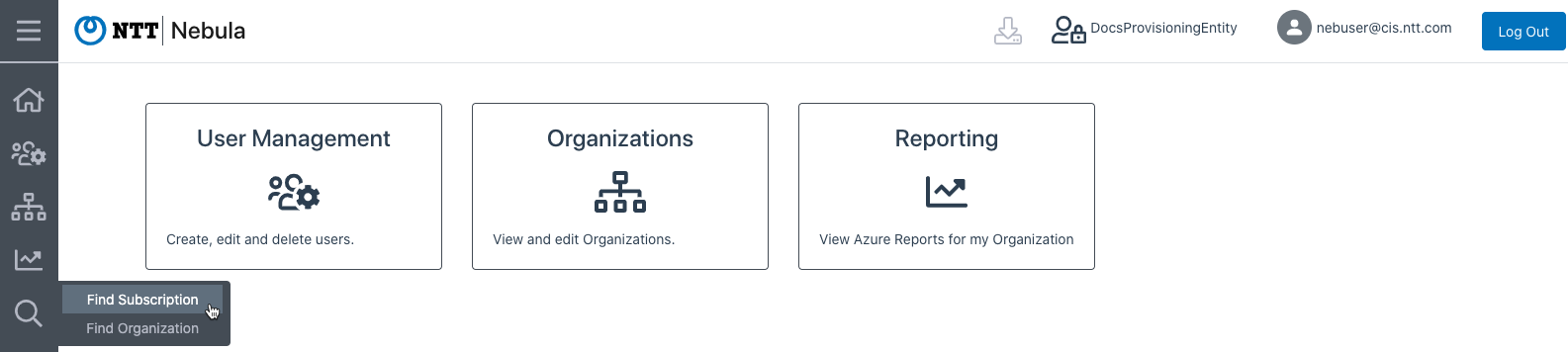
2. The Find Subscription dialog will be displayed. Enter the ID of a Subscription that is associated with the Organization that you would like to locate and click Search:
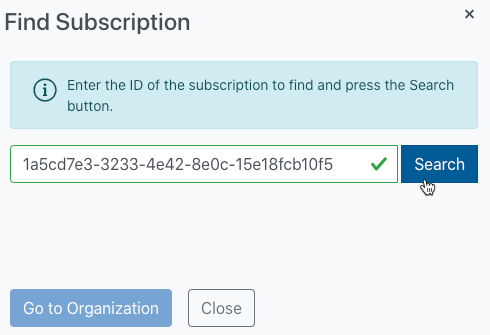
3. If the Subscription ID that you entered is valid, the dialog will return the associated Organization information, including: Organization ID, Organization Name, and Entity Name (Provisioning Entity):
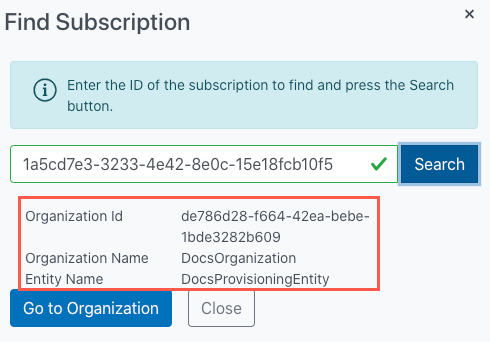
If the User does not have access to the Organization where the Subscription ID is allocated, or if the ID you entered is not correct, you will see the following error:
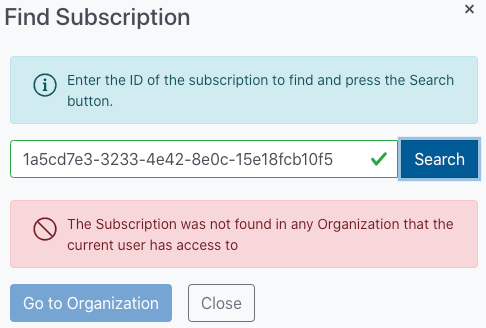
4. You can then click on the Go to Organization button to be redirected to the Organization where the Subscription resides:
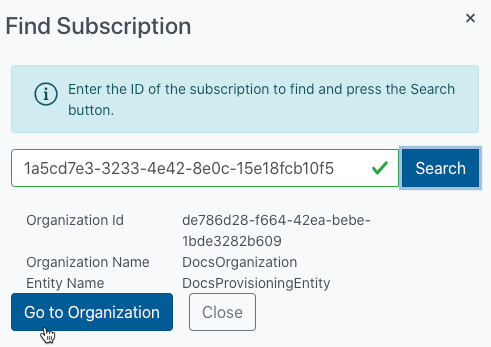
5. The UI will display a success message indicating that you have been redirected to the Provisioning Entity where the Organization resides:
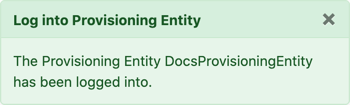
6. The UI will briefly highlight the Organization where the Subscription whose ID you entered in the dialog is located:
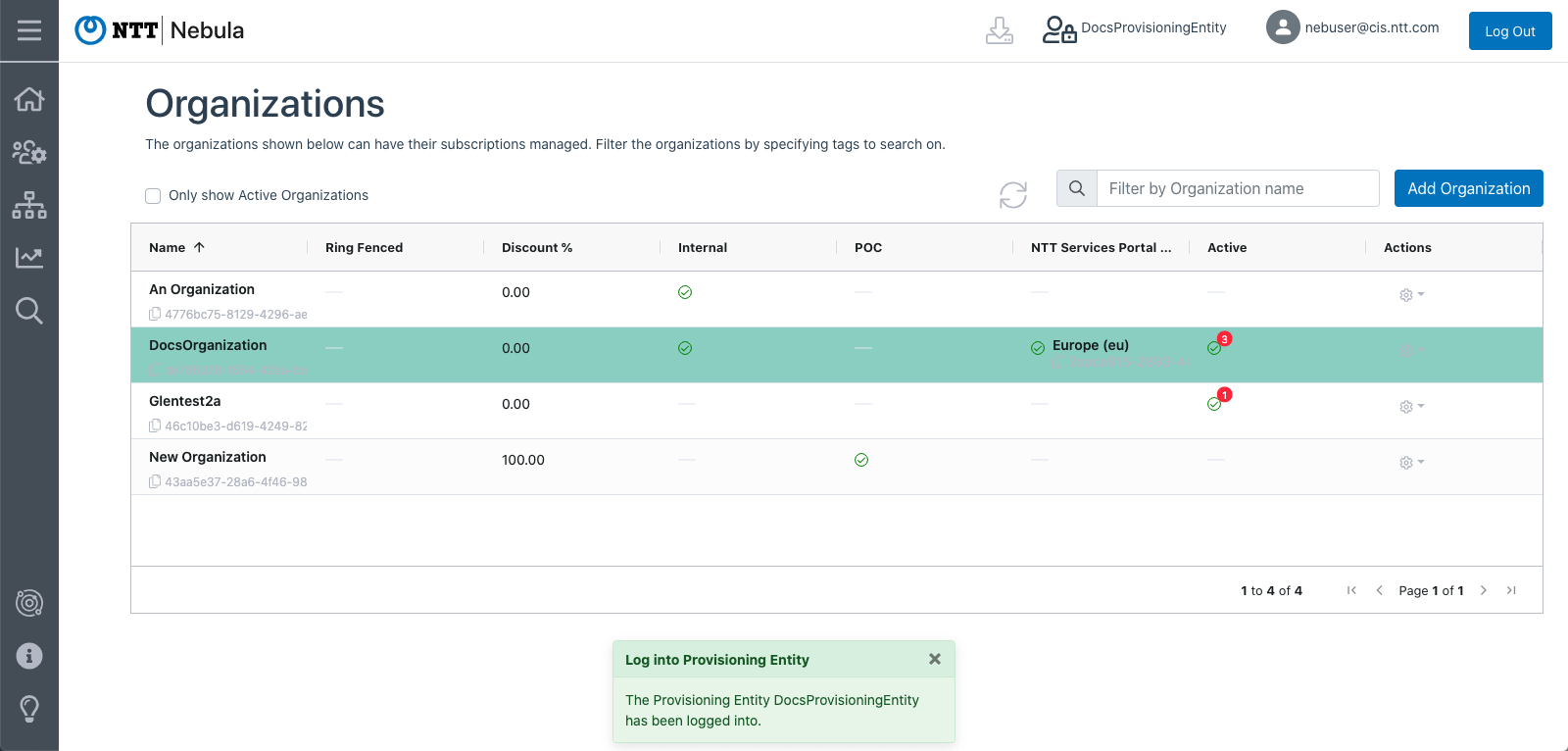
7. You can then click on the cog in the Actions menu, and select Manage Subscriptions to view all Subscriptions associated with the Organization:
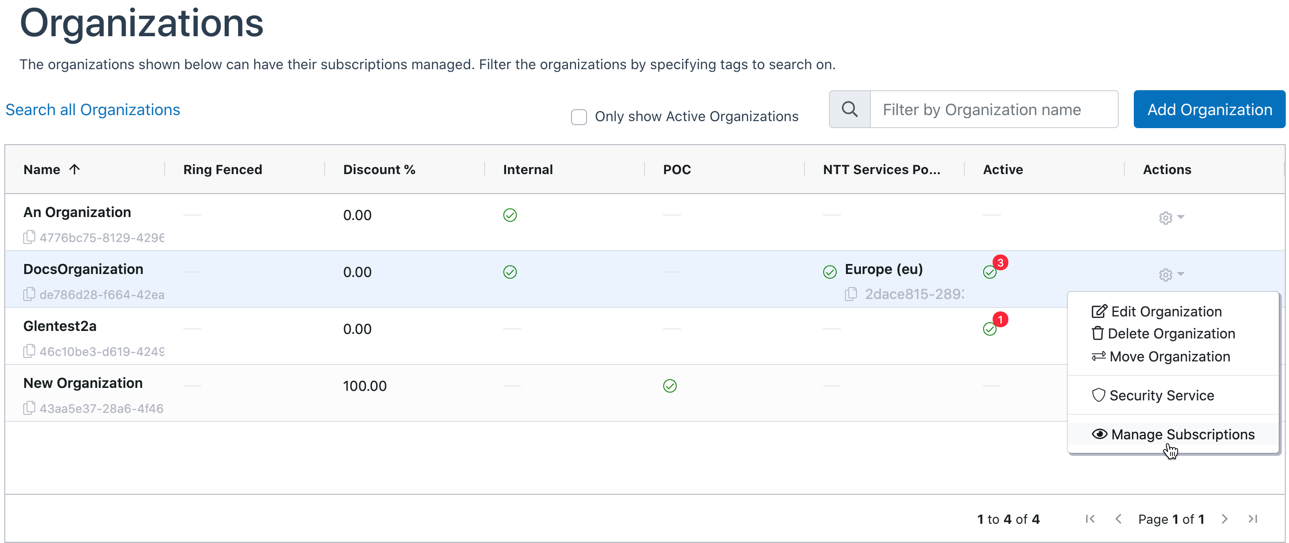
8. You’ll be directed to the Manage Subscriptions page, where all the Subscriptions that are associated with the Organization are listed. Locate the Subscription in the list: