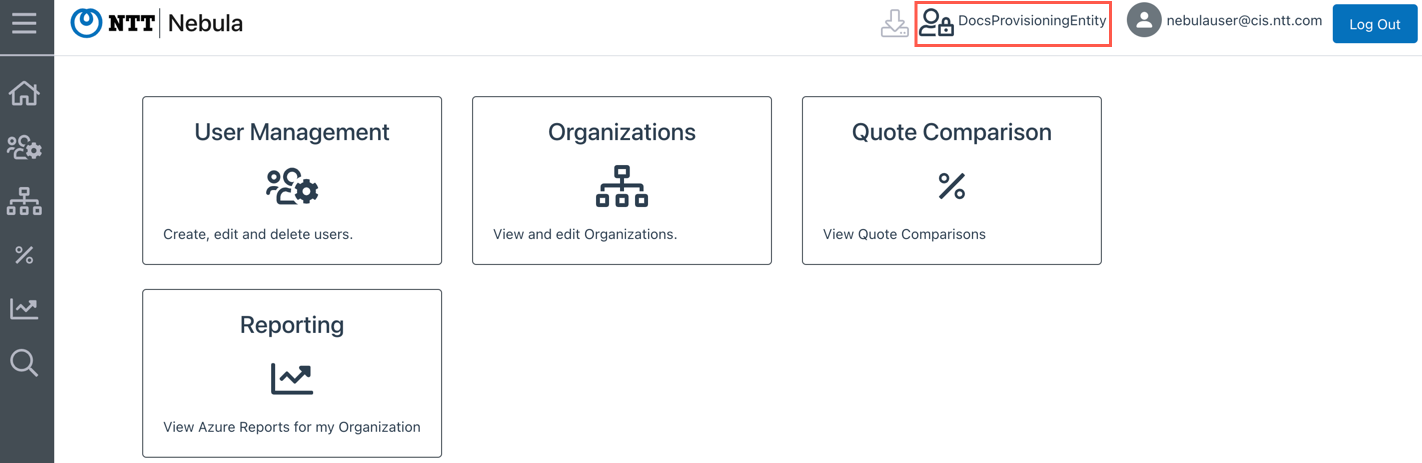This article explains how to search for a Secure Connect Tenant.
1. Log in to the Nebula UI and click on the search icon in the left-hand menu, then select ‘Find Secure Connect Tenant’:
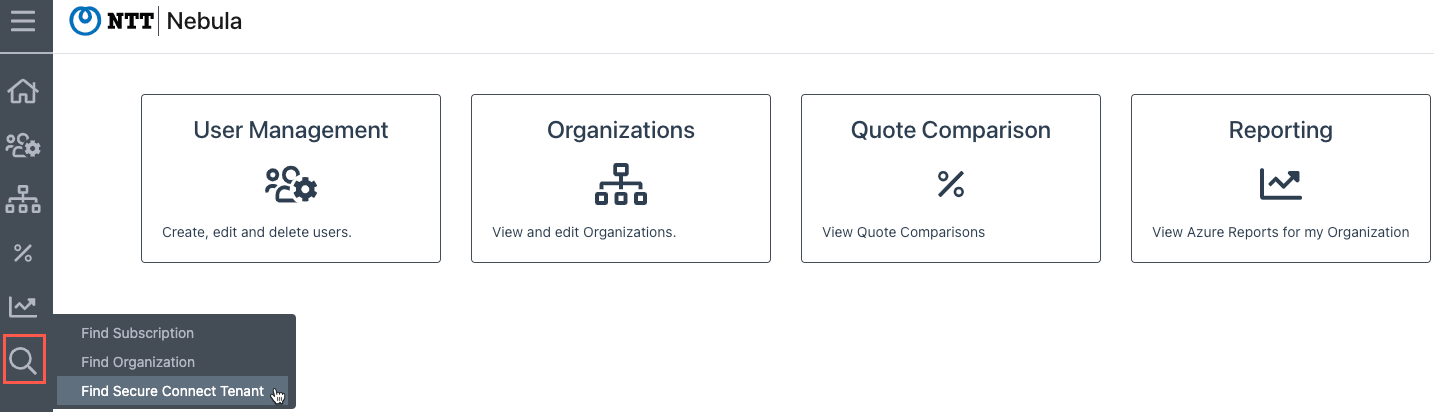
2. The ‘Search for Secure Connect Tenant’ dialog will be displayed:

3. You can search for the desired Secure Connect Tenant by scrolling through the pages, or by using the filter function at the top of the dialog. You can filter by Secure Connect Tenant Name or Id. Once you locate the desired Secure Connect Tenant, click on it, and then select Log into PE:
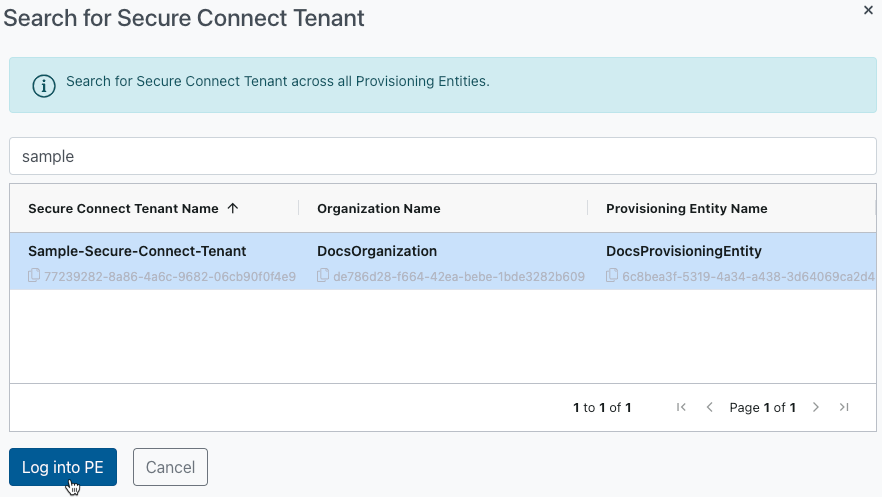
4. The UI will display a message indicating that you have been logged in to the selected Provisioning Entity:
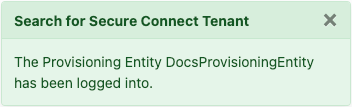
5. The user will be logged in to the selected Provisioning Entity: