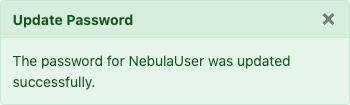This article describes how to update your Nebula password when logged into the system. Note this option applies only to “local” passwords, not to users with Microsoft or Okta SSO.
1. Log in to the Nebula UI and click on User Management:
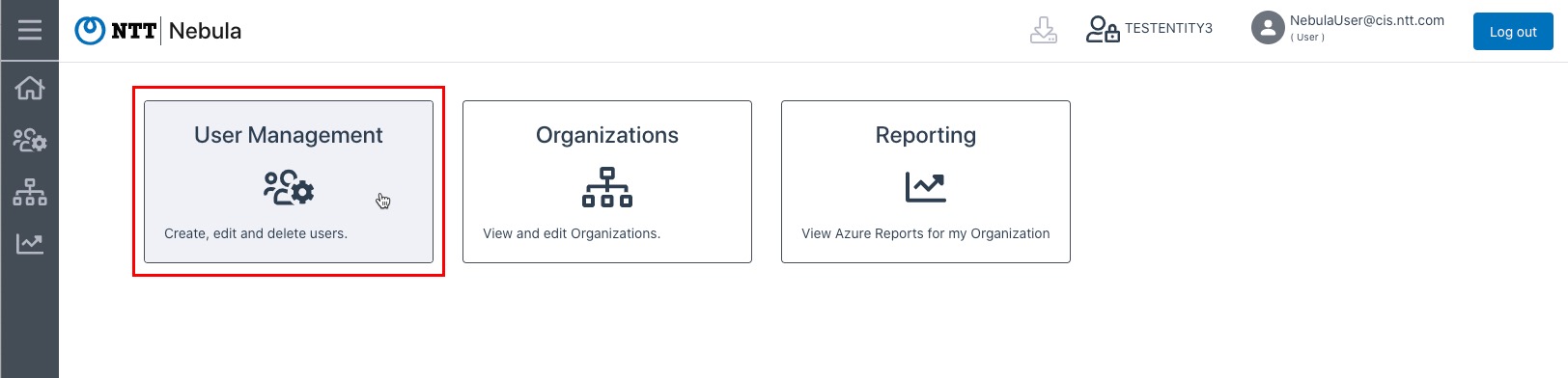
2. The Manage Users page will be displayed. Locate the user whose password needs to be reset and click on the cog in the Actions column, then select “Update Password”:
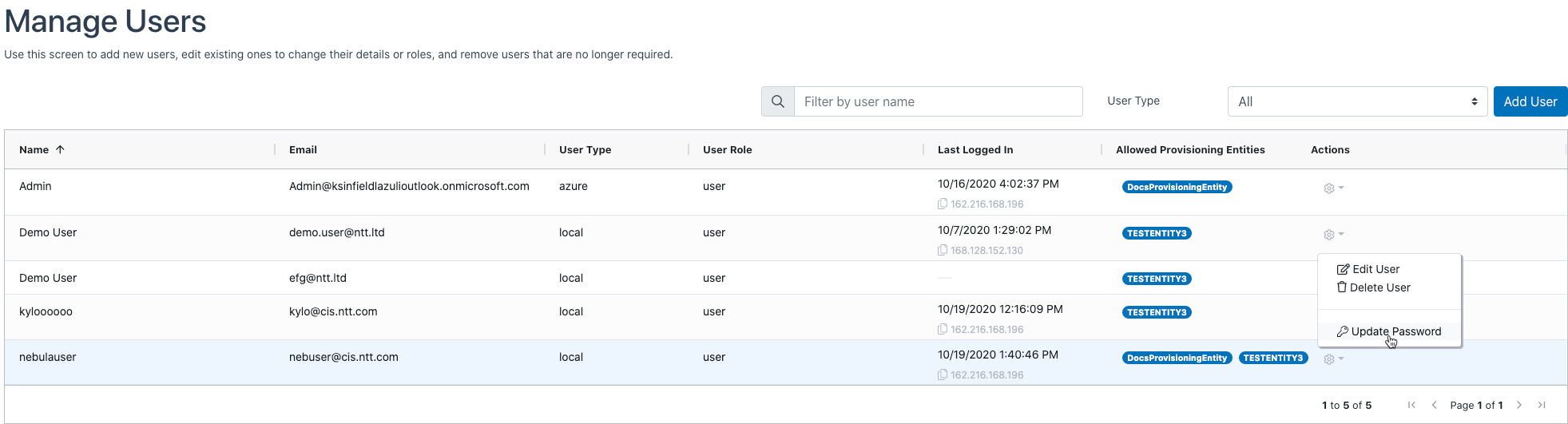
3. The Update Password dialog will be displayed:
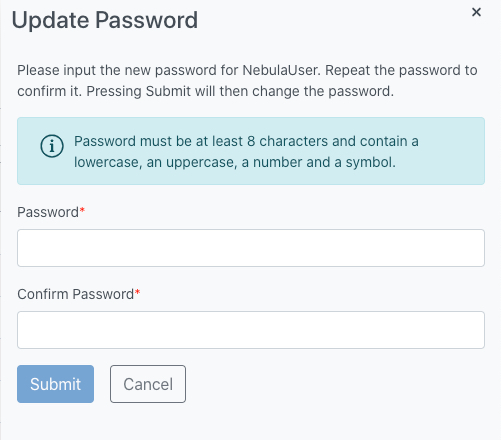
4. Enter the new password in the Password section, then enter it again in the Confirm Password section, then click Submit:
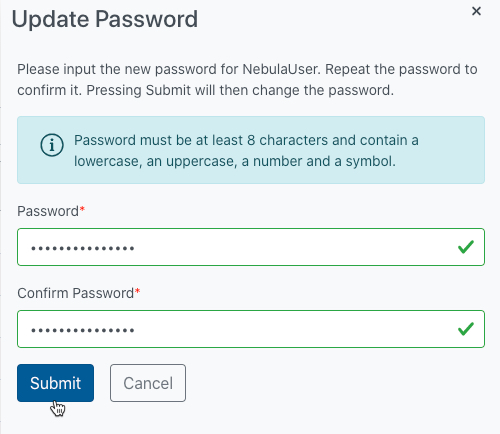
5. The UI will display a message indicating that the operation was successful: