This article describes how to view and configure the Azure Subscription Tracking service for a customer that has already had the Cloud Infrastructure Division (CID) Services OSS integration added by the process described in How do I add the Cloud Infrastructure Division (CID) Services OSS Integration for an NTT Services Portal Customer?
By configuring Azure Subscription Tracking, Nebula will maintain a Configuration Item (CI) record in the CMP system of all Azure Subscriptions associated with the customer’s associated Nebula Organization. The list of these CI’s will be updated daily and reflect any new Subscriptions or Organization mapping changes. The purpose of these CI’s is to make them available in Angora/LDC so that support tickets can be opened against them.
- Sign into the NTT SP operator view as described in How do I Access the NTT Services Operator Portal?
- Click on Customers and navigate to the customer of interest. Click through to the Customer details by clicking on the customer name. Overview is shown by default for a Customer, and lists their enabled Services. If a Cloud Infrastructure Division (CID) Services panel is not displayed then the relevant OSS service has not yet been added and the steps described in the article linked above need to be executed first.
- For a customer that has the Cloud Infrastructure Division (CID) Services OSS service in place but is not yet configured for Azure Subscription Tracking, the relevant section will appear as shown below. Click on the Configure button opposite Azure Subscription Tracking:

- The system will load up the Configuration panel. If the customer has already been enabled for the sibling Cloud Core Services service, the Nebula ID will be prepopulated and read-only (as shown in the screenshot). Otherwise, enter the Nebula organization UUID into the input provided. It is imperative to ensure that you are matching the NTT SP Customer to the correct Nebula Organization Id counterpart in Nebula, as the mapping cannot be changed once enabled!
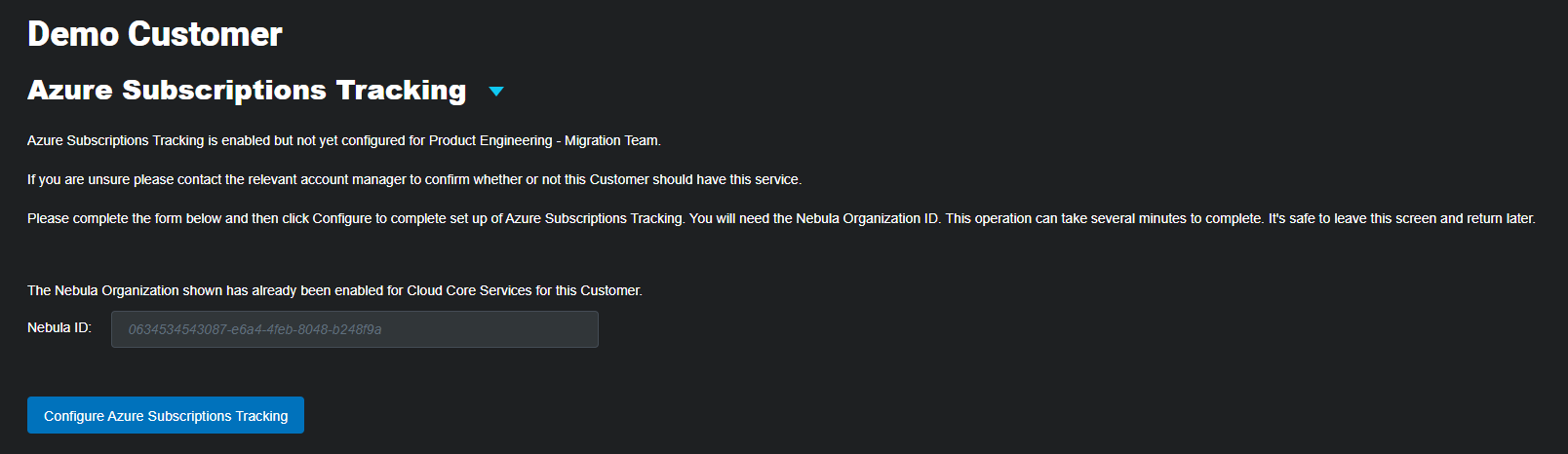
- The system will ask for confirmation before proceeding. Click Confirm to complete the process or Cancel to return to the form.
- A simple message will be displayed to confirm that the process is being executed. This is an asynchronous process so it is safe to leave the screen or to leave it displayed in the meantime. The screen will self-refresh when the process is complete if left visible.
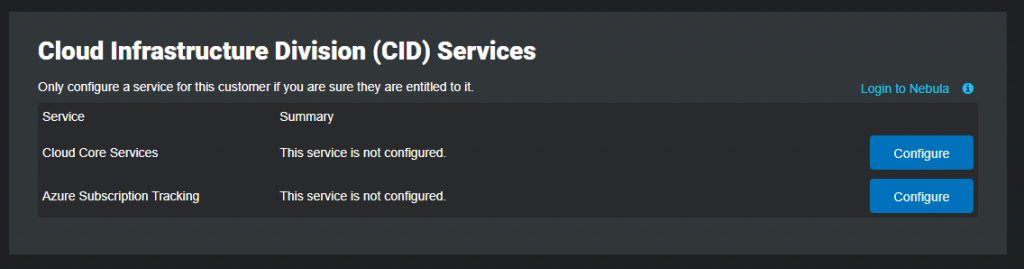
When configuration is complete, details of the Azure Subscription Tracking service for the relevant customer will be shown on this screen and can be referenced here from this point onwards. Note that the service title is a drop down menu allowing quick access to the other services.
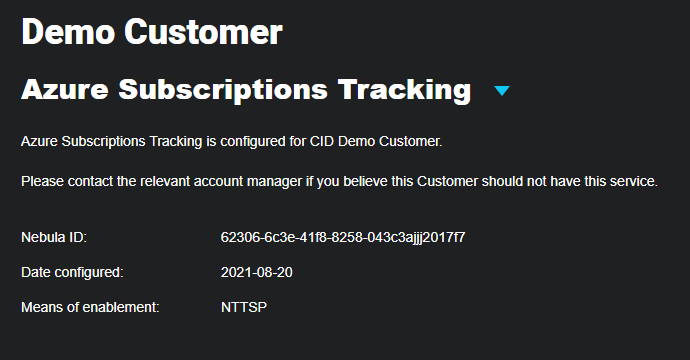
- Nebula ID: the UUID that was entered when configuring the customer. This identifies the customer within the Nebula system.
- Date configured: the date when the configuration took place.
- Means of enablement: NTTSP (fixed value).
After configuration, a summary of the information above is displayed back on the Overview tab.
Details clicks back through to the screen shown above and the copy icon can be used to copy the Nebula ID for external use.

Note you can also can view the Azure Subscription Tracking enablement for the organization in the Nebula UI as described in How do I View and Manage Organizations?